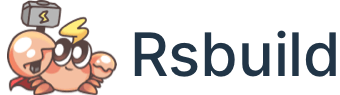SVGR Plugin
By default, Rsbuild will treat SVG files as static assets. For processing rules, please refer to: Import Static Assets。
With SVGR plugin, Rsbuild supports convert SVG to React components via SVGR.
Quick Start
Install Plugin
You can install the plugin using the following command:
Register Plugin
You can register the plugin in the rsbuild.config.ts file:
Example
After installing the plugin, When import an SVG in a JS file, if you import ReactComponent, Rsbuild will call SVGR to convert the SVG into a React component.
At this time,if you use the default import, then the SVG will be treated as a normal static asset and you will get a URL:
Options
If you need to customize the compilation behavior of Svgr, you can use the following configs.
- Type:
- Default:
svgDefaultExport
- Type:
'component' | 'url' - Default:
'url'
Modify the default export type of SVG files. For example, set the default export as a React component:
Then import the SVG, you'll get a React component instead of a URL:
At this time, you can also specify the ?url query to import the URL, for example:
Type Declaration
When you reference an SVG asset in TypeScript code, TypeScript may prompt that the module is missing a type definition:
To fix this, you need to add a type declaration file for the SVG asset, please create a src/env.d.ts file, and add the following type declaration:
If you set svgDefaultExport to 'component', then change the type declaration to:
After adding the type declaration, if the type error still exists, you can try to restart the current IDE, or adjust the directory where env.d.ts is located, making sure the TypeScript can correctly identify the type definition.
Modify the SVGR configuration
When SVGR is enabled, its default configuration is as follows:
If you need to modify the SVGR configuration, you can do the following: